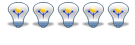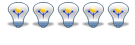<blockquote id="quote"><font size="1" face="Verdana, Arial, Helvetica" id="quote">quote:<hr height="1" noshade id="quote"><i>Originally posted by wifi</i>
<br />Thank you RDNZL for that link.<blockquote id="quote"><font size="1" face="Verdana, Arial, Helvetica" id="quote">quote:<hr height="1" noshade id="quote">Next, you'll want to configure your Eee Box to boot from your USB key. Unlike the manual (and the interwebs) would like you to believe, pressing F8 at the splashtop boot screen will not allow you to choose your USB key as the boot device. Plug the key in, and enter the BIOS setup screen. Press the right arrow key to "Boot", down arrow to "Hard Disk Drives" (if you don't see this option, make sure you plug your USB key in before you power on the Eee Box), select the "1rst Drive" option and choose your USB device. Press F10 and enter. The Box should now boot the Ubuntu install ISO.<hr height="1" noshade id="quote"></font id="quote"></blockquote id="quote">
F8 does not work!!!
Doing it thr above way did the trick.
I'm now configuring TrixBox to work with my Eee.
<h6>Anyone interested in time travel meet me here last Thursday!!</h6>

<hr height="1" noshade id="quote"></font id="quote"></blockquote id="quote">
F8 worked for me perfectly! It displayed a boot selection menu, I choose my USB key and it booted right away... have no idea why it works for me and not for others...